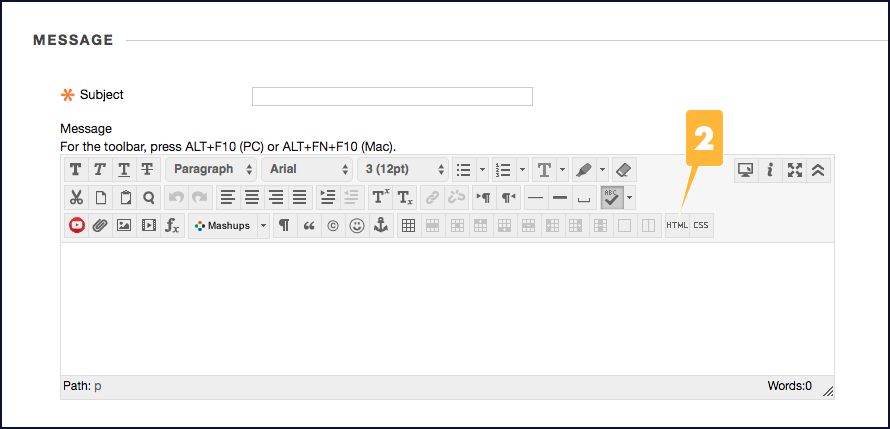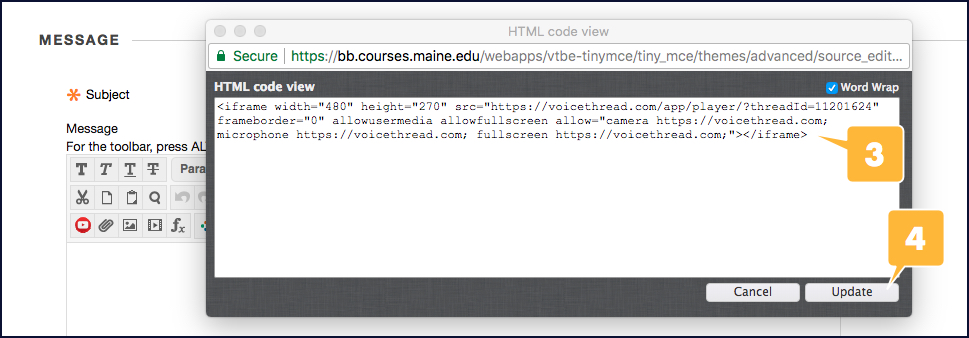Some websites and applications, like VoiceThread or YouTube, will provide you with an embed code, which will allow you to embed a video or other media within a textbox in Blackboard, including ones for content items, announcements, discussion threads, and assignment descriptions, among other parts of your course site.
To paste your embed code in a textbox in Blackboard,
- Go to where you want to embed your presentation in Blackboard, i.e., a new announcement, content item, discussion thread, etc.
- Click the HTML button on the bottom-right side of the “Message” textbox’s toolbar. The “HTML code view” window will open.
- Paste your presentation’s embed code in this window (i.e., click CTRL + V on a PC or Command + V on a Mac).
- Click the Update button at the bottom-right side of the window. The window will close, and a blank box, which is a placeholder for your presentation, will appear in the “Message” textbox. Once you submit your thread, your presentation will appear in place of the blank box.